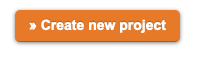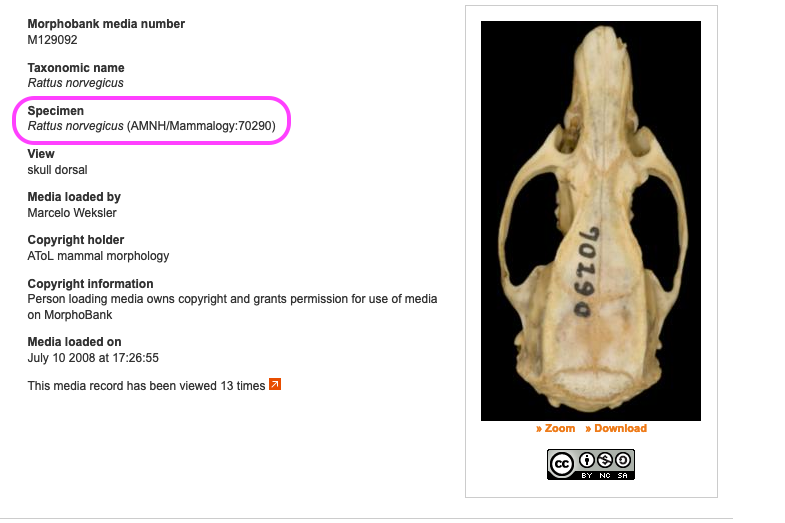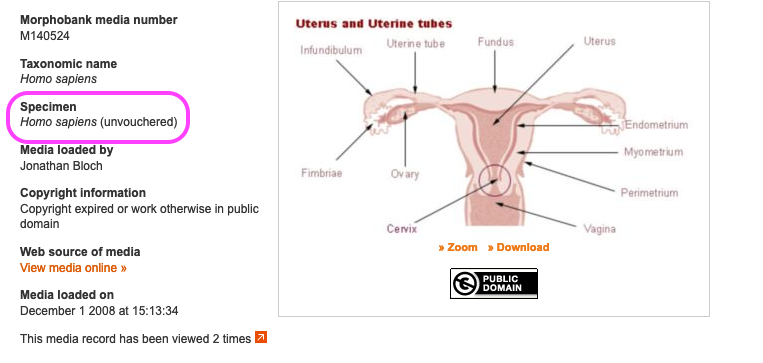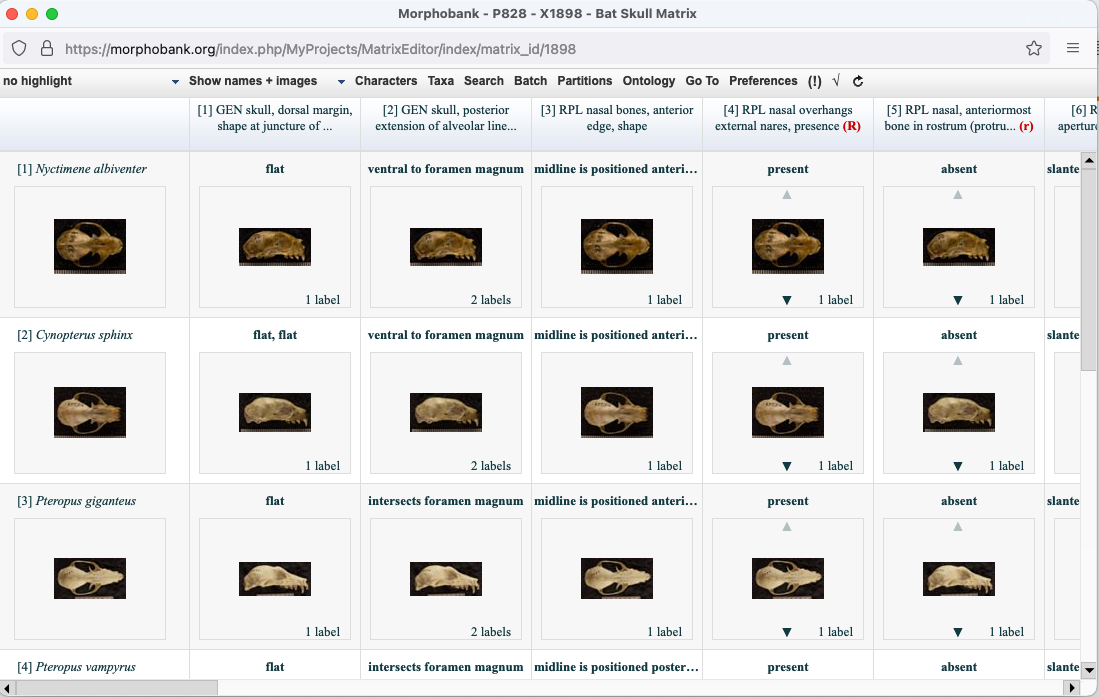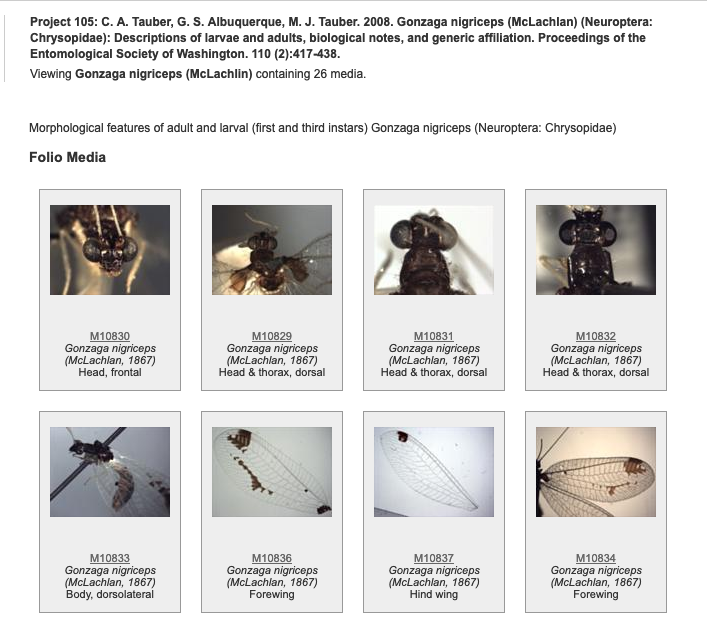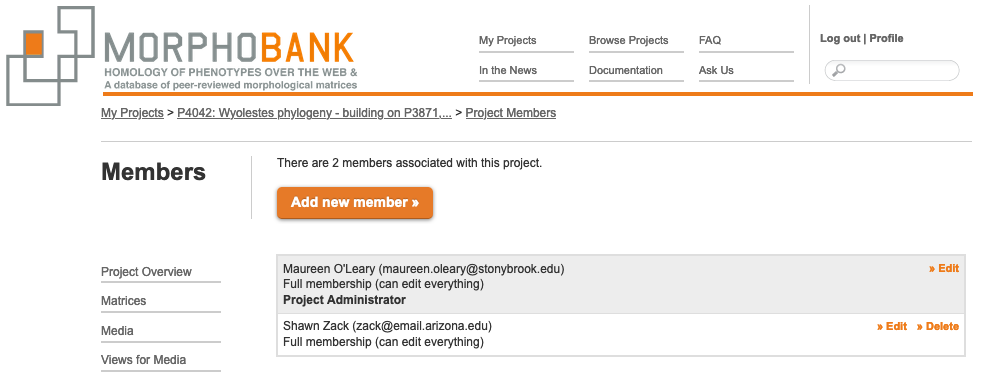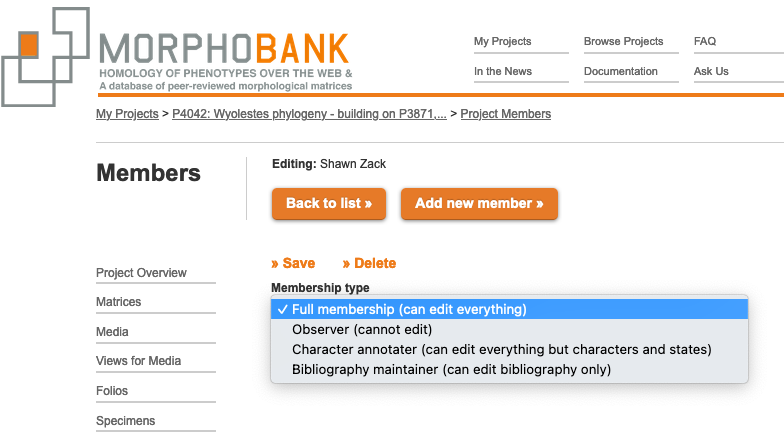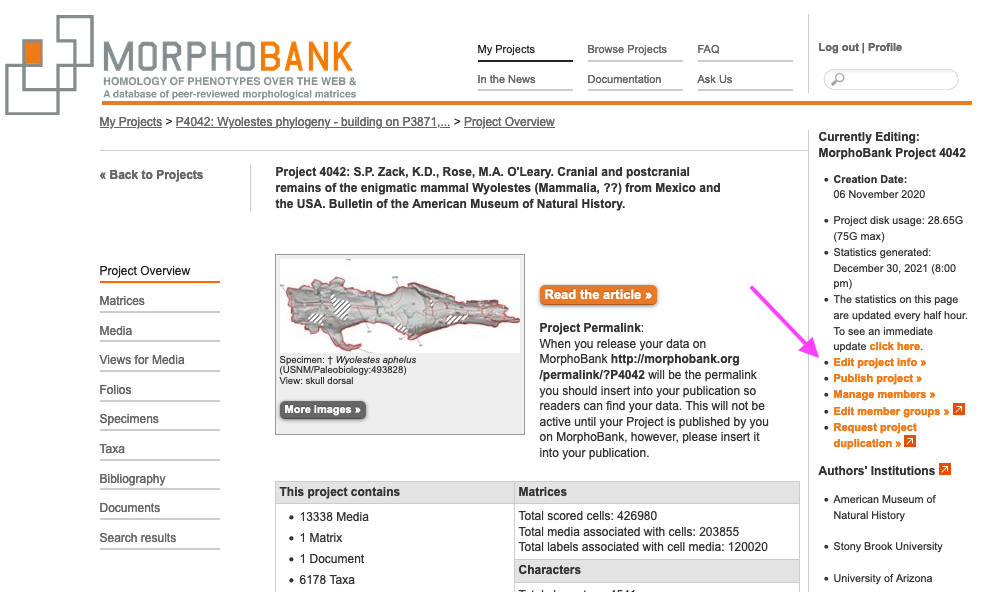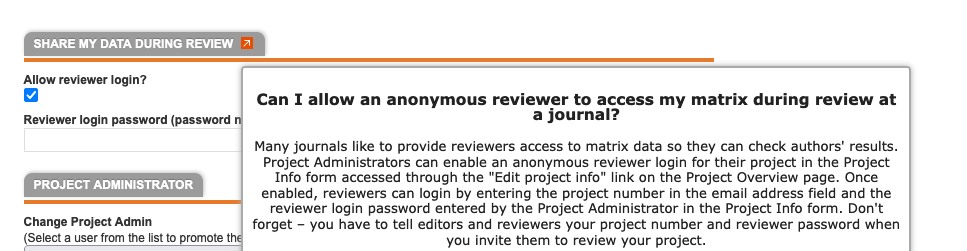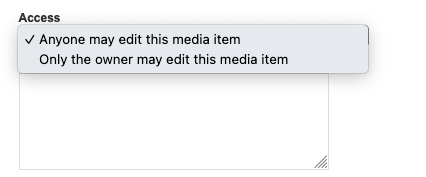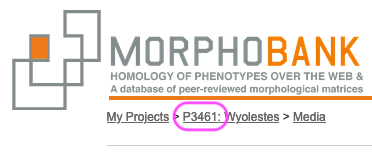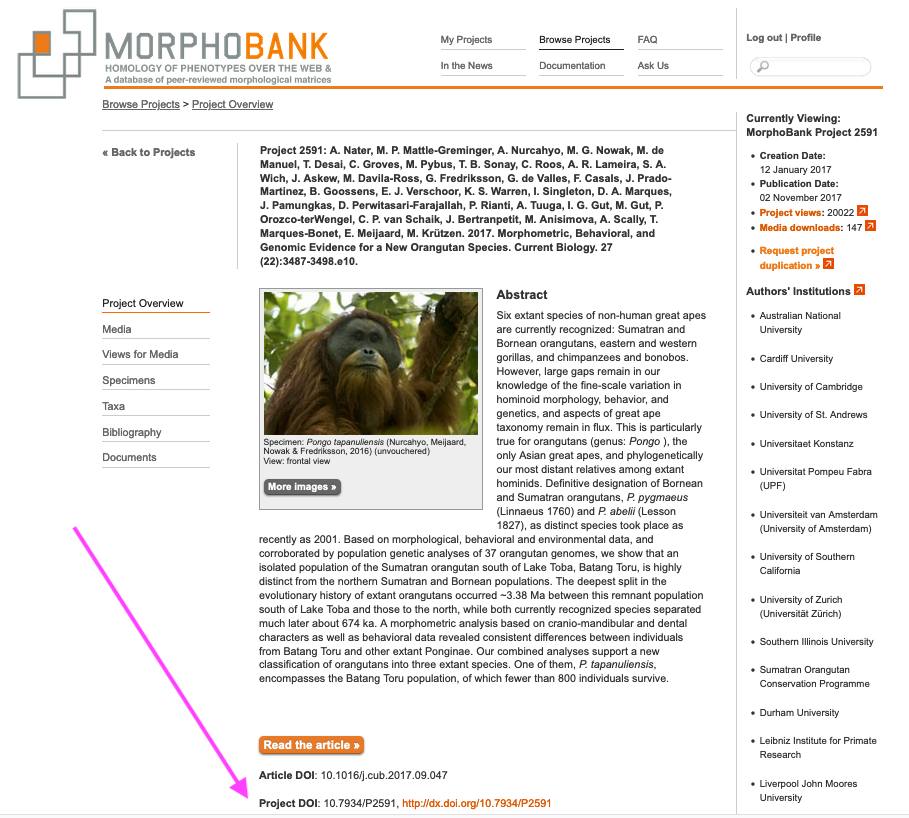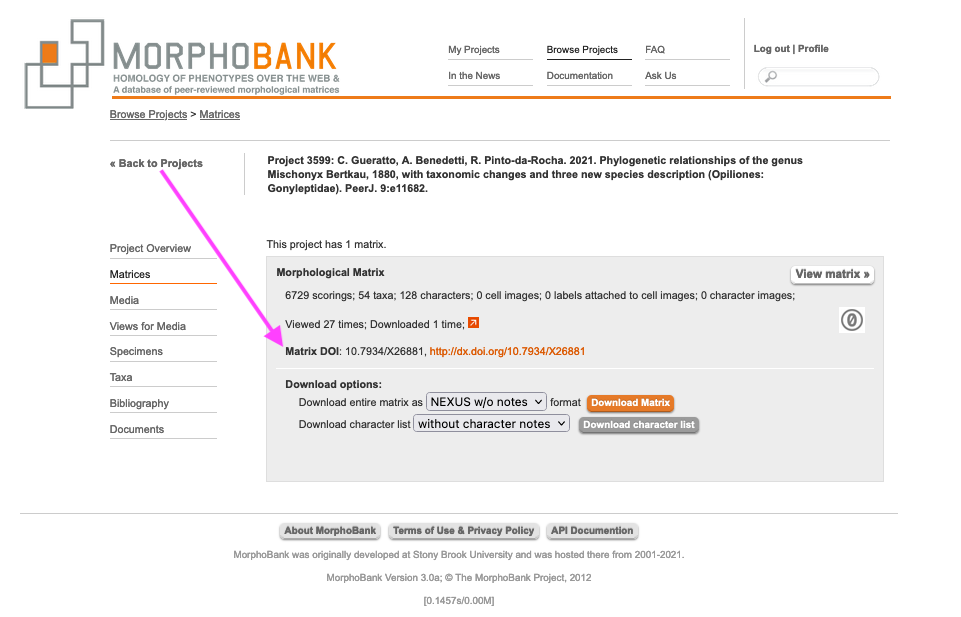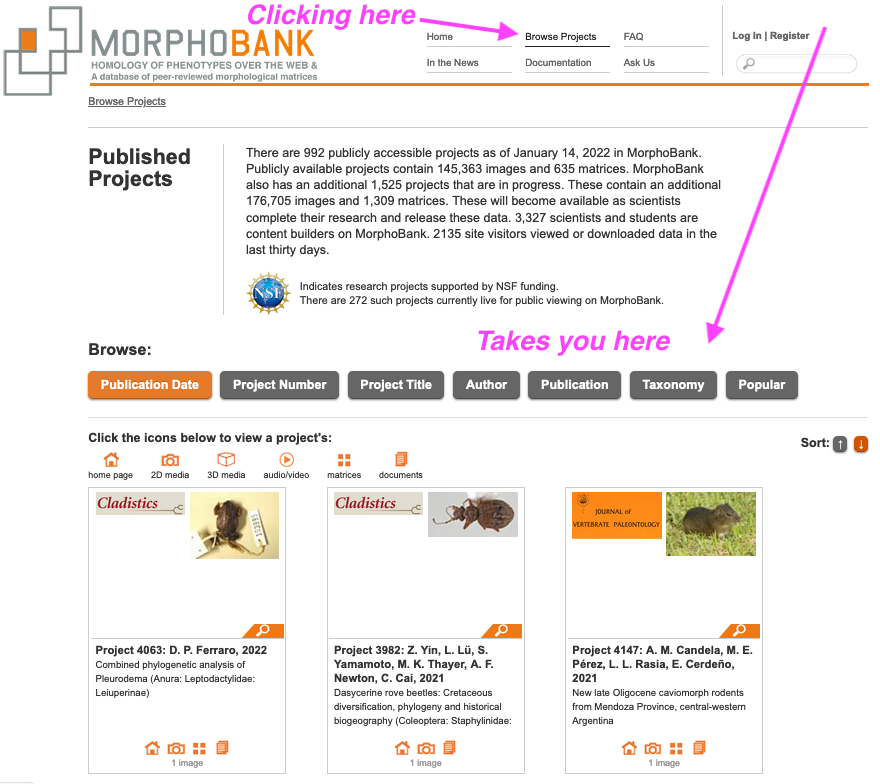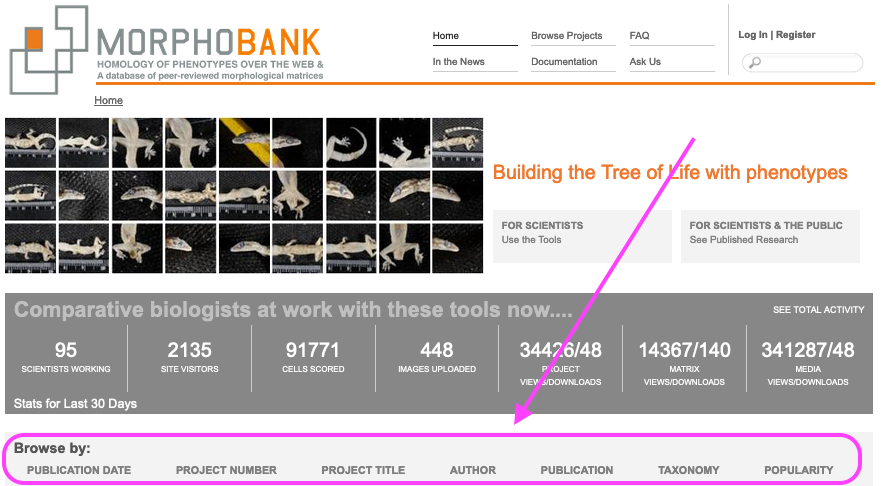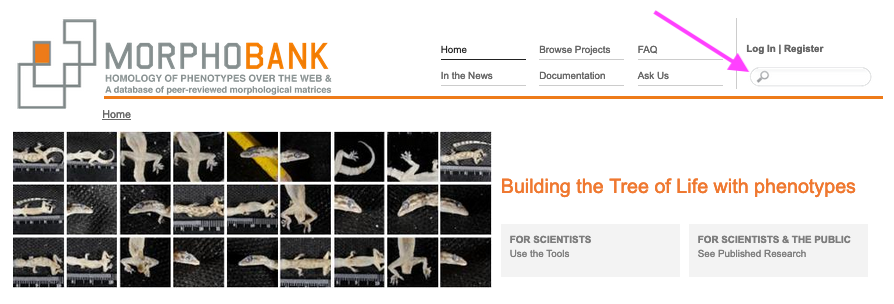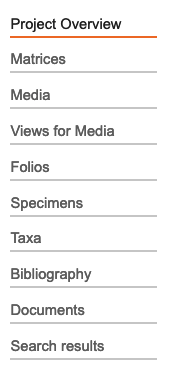Table of Contents
| Page Tree Search | ||
|---|---|---|
|
| Table of Contents |
|---|
What is MorphoBank?
MorphoBank is a web application with tools and archives for evolutionary research in phylogenetics, specifically systematics and cladistics (the science of determining the evolutionary relationships among species). Study of phenotypes, which is often visually-based, is central to contemporary systematics and taxonomic research. MorphoBank was developed specifically to provide much needed tools for the expansion and modernization of phylogenetic work on phenotypes for scientists who are collecting phenotypic (often called "morphological") data to build phylogenetic trees. MorphoBank provides four interrelated toolsets for researchers who are archiving their data associated with peer-reviewed publications:
...
The phylogenetic matrix capabilities of MorphoBank are designed to aid systematists working alone or in teams to build large phylogenetic trees using morphology (anatomy, histology, neurology, or any aspect of the phenotype). In contemporary systematic methods in which morphology is used to build trees of species (or higher taxa), one starts by constructing a matrix made of characters and taxa (which looks like a spreadsheet). Characters are features of an organism that appear in different forms (you can learn more here). For example, the character "eye color" might have the character states "blue," "green" or "brown" and the character "wings," might have the states "present" or "absent". To convert these biological observations to a form that fits in a matrix, one might translate these as "eyes: state 0 (blue), state 1 (green), state 2 (brown)." Traditionally this has been done with desktop programs such as MacClade MacCladee1 or Mesquite12, which encode this information in files adhering to a standard format such as TNT or NEXUS formats and run in desktop programs.
...
Previous generations of desktop systematics software - MacClade2 1 in the 1990's and Mesquite12, NEXUS Data Editor3, etc. in this decade - were a boon to the community, greatly enhancing researcher productivity. However, subsequent to the development of these programs, with the explosive growth of the World Wide Web and the increasing sophistication of web browser software, a new category of software has emerged, the web application. Web applications leverage existing web-based data services (mapping, taxonomic lookups, and access to specimen and bibliographic databases, for example) and enhanced user interface techniques to produce software that combines many of the best features of desktop software with the ever increasing capabilities of the Internet.
...
Seeing the images that document the basis for a character state is enormously helpful to researchers both during and after the research process. This is particularly important if a phylogenetic matrix is large, with hundreds of taxa and thousands of characters. Before MorphoBank there was little support for inclusion of imagery in phylogenetics software. A researcher would have had to trust their memory as they made comparisons among hundreds or thousands of species. It is much more effective to store an image of a character with labels to refer to repeatedly while adding new data.
A large quantity of documentary information - and the majority of visual documentation - was being lost when morphologists published phylogenetic trees. No archive existed for morphologists to store matrices and the images that backed up their character designations. This was wasteful and incurred a lot of repeated work due to lost information. Moreover, it is now a scientific best practice, and an expectation of many funding agencies, that researchers store digitally all of the data associated with peer-reviewed research so that all results may be verified.
Single-user file-based systems (i.e., the old fashioned files use on desktop programs) are wholly unsuitable for collaborative work, whether team members are dispersed across the hall or across the globe. For all but the smallest and most disciplined of teams, problems of file version control and conflicts quickly become untenable as copies of files proliferate with no one certain as to what the "real" dataset is. MorphoBank provides a central database for project data, ensuring that all team members are using the same dataset at all times. Changes made by one member are instantly visible to the rest of the team. Furthermore, all changes are logged making it possible to determine how any element of a project's dataset arrived in its current state.
Many valuable phylogenetic datasets are available on the Internet only in truncated form (typically lacking characters and states associated with numerical scores, and very often lacking images supporting homology) or not at all, in part because before MorphoBank there had been no simple mechanism with which to publish data to the Web from most desktop applications. Treebase TreeBASE has been a useful site for archiving matrices but is not a tool-based application for collaborating on and viewing phylogenetic matrices and does not store images. MorphoBank is inherently web-based, and publishing of project data is a matter of pushing a button.
...
In a typical super-matrix project, a group of experts convene to survey existing literature for characters and, perhaps, taxa to be included in a single "super-matrix" covering all significant aspects of area of taxonomy. MorphoBank's central character list provides a tool for managing large lists of characters, annotating them with notes, reordering them arbitrarilyas necessary, and attaching exemplar images to characters and specific character states.
It is particularly critical in projects of this type that all participants have access to the most up to date data at all times. MorphoBank's centralized database and web-based access ensures that this is always the case.
Basic Concepts
This section covers the basics of working in MorphoBank. For more details of all the functionalities, please refer to our User Guide - Project Creation and Management.
The "Project" Workspace
Workspaces on MorphoBank exist as separate "projects," completely independent from all projects and accessible only to the creator of the workspace and those to whom the creator has explicitly granted access. As we shall see, a workspace contains all of your project data - taxa, characters and states, specimens, bibliographic references, media (typically images, but also video and sounds), folios, documents and matrices. These data are completely private to the workspace and cannot be modified or, prior to publication, accessed by those outside of the project.
...
To create a new project, login to MorphoBank and navigate to the My Projects section. You will see an orange "Create New Project" button at the top of the page.
Figure 3.1. Selecting the new project option.
...
This will display a Project Info form, which includes fields for project title and abstract, publication information and settings for allowing anonymous reviewer access to your data. To start you need only to specify a title, you can fill in other details such as the journal name and the paper's abstract as your work advances towards publication. You may edit this information at any time, many users provide provisional information at the start. For publications with an active DOI, you can enter the DOI into the Article DOI box and click on Retrieve and all bibliographic information except for the Abstract will be automatically populatepopulated.
Project summary information
...
Many of these fields are used on the project summary page when the project is published. MorphoBank understands that articles, and their associated MorphoBank data packages, are sometimes released early and information such as page numbers may not yet be known. Such projects can be published, please notify us via the "Ask Us" link on the home page and our curators will update your citatoincitation.
Types of Data You Can Deposit
...
Your project workspace has a single list ("directory" in computer lingo) of taxonomic names. These names can be species or different taxonomic ranks (or unranked) - that is up to you and your research vision. These names become available to add as the terminal taxa (or rows) in your matrix. You may load your taxa by hand, one at a time, using the taxon entry forms or in a batch process using our interface or a tab-delimited file from Microsoft Excel or a similar application. Learn more about Managing Taxonomy.
Figure 3.2. Ways to add taxa in MorphoBank.
...
A taxonomic identification of the specimen should be provided for all specimens. The identification is used by MorphoBank's matrix editor to retrieve relevant media, and by the search/filtering system to organize your media. Unidentified specimens will be much less useful than identified ones.
Figure 3.3. A vouchered specimen
Figure 3.4. An unvouchered specimen
...
Media may be uploaded one file at a time using the "Add new media file" button. For large numbers of files, the Batch Media Upload tool may be more efficient. It is accessed with the "Add media batch" button and allows you to enter all the information on the standard media form for a group of media files that are uploaded as an archive in either Zip or Tar format. Learn more about the Batch Media Upload Tool.
Figure 3.5. Add Media Buttons
...
It is possible to download your matrix from MorphoBank as a NEXUS or TNT file at any time. The file will include all characters, taxa, cells and notes, but not images since they are not formally supported in the NEXUS or TNT format. Images can, however, be downloaded as a zipped folder to the desktop by clicking on the "Download Project" link on the Project Overview page. The archive will contain SDD XML format data files with associated matrix, character, taxon and specimen data. Note, however, that these images will not be viewable associated with cells in desktop programs reading the NEXUS or TNT file.
Figure 3.6. Matrix editor, which looks very similar to the matrix viewer.
...
Folios are a useful mechanism for publishing annotated groupings of selected project media. Using the folios tab, you can create as many named folios as needed. You can then select specific media to add to your folios by clicking the "Edit folio media" link in your list of folios or by using the "Folio options" tool on the Media page. This tool allows you to add multiple media to a folio directly from media search results. Once you have added items to your folio you can return to the folios tab to change the order of the media and preview the resulting folio. Folios are published when the project is published, unless you set your folio's access drop-down to "never publish to project" and may be linked to using a permalink URL in the format: httphttps://morphobank.org/permalink/?F00 where 'F00' is your folio identifier. Folio identifiers always begin with the letter 'F' and appear next to the folio name in the project folios tab. Your project must be published for folios to be accessible to the public.
An example of a folio in use: you want to reference a sequence of images in a paper but there is not enough space, so you opt to publish the images online and print the URL in the paper. If those images are in your published MorphoBank project you can create a new folio (complete with title and introductory text), add the relevant images and place them in the proper order. When readers go to the URL printed in the paper they will see your introductory text and be able to click through to each image in the proper order.
Figure 3.7 A sample folio, which can be viewed on MorphoBank as part of Project P105.
...
Until a project is published, a project's creator (who is also known as the "project administrator") may grant collaborators access. Any number of collaborators can be invited and they need not already be registered MorphoBank members to receive an invitation; they can register upon receiving an invitation.
'
Figure 3.78. Membership type menu
There are four types of project membership:
Full members may add, edit and delete project data, subject to access restrictions on individual data items discussed below.
Observers may view all project data but are not allowed to add or change data in any way.
Character annotators may add, edit and delete all project data except characters and character states, subject to access restrictions discussed below.
Bibliography maintainers may only edit bibliographic entries. They can also view project data.
Figure 3.89. Membership type menu accessible to Project Administrator
Click the Edit Project Info link
Figure 3.910. The Edit Project Info button accessible to Project Administrators only.
...
Project Administrators can enable an anonymous reviewer login for their project in the Project Info form accessed through the "Edit project info" link on the Project Overview page. Once enabled, reviewers can login by (1) entering the project number in the email address field and (2) the reviewer login password entered by the Project Administrator in the Project Info form as the password. Don’t forget – you have to tell editors and reviewers your project number and reviewer password when you invite them to review your project.
Figure 3.1011. The form fields to allow anonymous access to your data by a reviewer or editor for use when a project is in peer review.
...
MorphoBank adopts a streamlined approach to data access within a project. All primary data items (taxa, characters, specimens, media and matrices) are "owned" by the member who created them. The owner has the option of reserving editing access for themselves or allowing all full project members to edit. (Editing access includes the ability to delete an item.) By default all newly created items are editable by all; restricted access must be explicitly set by the creator.
Figure 3.1112. Access control menu visible to any Project member.
...
| Info | ||
|---|---|---|
| ||
| Once a project is published you cannot change the status of any items in that project. |
Figure 3.1213. Item-level publishing status menu on the Media page.
...
Each MorphoBank project is issued a unique identifier beginning with the letter 'P' for project. This identifier is displayed in many places throughout the site, for example it is next to your project title in the My Projects list.
Figure 3.1314. The MorphoBank project number.
...
Once your project is published you may link to your project with a URL in the format httphttps://morphobank.org/permalink/?P00 where 'P00' is replaced with your project identifier. This URL will always lead to your data and is a reliable way to cite MorphoBank-hosted datasets in published papers.
...
Linking to a published project using a DOI
Beginning in Since Spring 2014, MorphoBank issues has issued DOIs (Digital Object Identifiers) for each project and for each individual matrix within a project at the time of publication. Once DOIs are generated within a half hour of the project is being made public, the . The DOI number for the project as a whole will displayed below the abstract on the Project Overview page:
Figure 3.1415. Project DOI
and the matrix DOIs will appear on the Matrices detail page:
Figure 3.1516. Matrix DOI
This feature is not retroactive and only applies to projects published after April 2014.
...
From MorphoBank's Browse Project page. You do not need to be logged in to view and use data.
Figure 3.1617. MorphoBank's Browse Project page, note the tools to filter data by criteria like title and author.
From MorphoBank's home page as lists of published matrices, media, views for media, folios, specimens, taxa, bibliographic citations and documents linked to from a project summary displayed in the Browse Projects section of MorphoBank. All published projects on MorphoBank are displayed in the Browse Projects section. You can browse projects by Publication Date, Project Number, Project Title, Author, Publication and Taxonomy. When browsing by Publication date, icons are displayed to provide direct access to project home page, 2D/3D/audio/video media, matrices and documents. The lists of project data are similar to those found in the MorphoBank editing interface, but without editing capabilities.
Figure 3.1718. MorphoBank's home page showing options to filter and find published data.
...
in the MorphoBank search engine. Your media and matrices will be included in the results of searches on the MorphoBank.org site.
Figure 3.1819. Search box on MorphoBank's home page where one can search such tags as anatomy, taxonomic names, author names, and project numbers.
...
The top-level set of links, as shown in the figures below, is the most general and provides access to the following features:
Figure 4.1. MorphoBank main navigation bar when not logged in.
Home: a link to the home page of MorphoBank.org. This link is only available when you are not logged in to MorphoBank.
Browse Projects: a list of project summaries for all published MorphoBank projects.
FAQ: A list of frequently asked questions and answers.
Documentation: contains tutorials and guides, including this document.
Ask Us: contains a form for contacting MorphoBank system administrators. You can use this form to submit questions, bug reports and requests for new features.
Search Box: a search form you can use to search published projects, and when logged in, data in projects for which you are a member, no matter their status.
Log In: a form allowing existing members to log in to their account. This link is only available when you are not logged in to MorphoBank.
Register: a form allowing new members to register for access to MorphoBank. This link is only available when you are not logged in to MorphoBank.
Figure 4.2. MorphoBank main navigation bar when logged in.
...
When editing a project in the My Projects section of the site or exploring a published project in the Browse Projects section, there will be additional sub-navigation options on the left-hand side of the screen resembling the menu shown in the figure below:
Figure 4.3. Typical side navigation bar.
...
O'Leary, M. A., and S. G. Kaufman. 2012. MorphoBank 3.0: Web application for morphological phylogenetics and taxonomy. http https://www.morphobank.org.
You may also be interested in citing the conceptual paper describing the the database and tool:
...
The MorphoBank public API supports HTTP GET requests for published resources. API documentation is available here.
References
- MesquiteMacClade, httpshttp://www.mesquiteprojectmacclade.org/macclade.htmlMacClade
- Mesquite, httphttps://www.macclademesquiteproject.org/macclade.html
- NEXUS Data Editor, https://www.softpedia.com/get/Science-CAD/NEXUS-Data-Editor.shtml
...