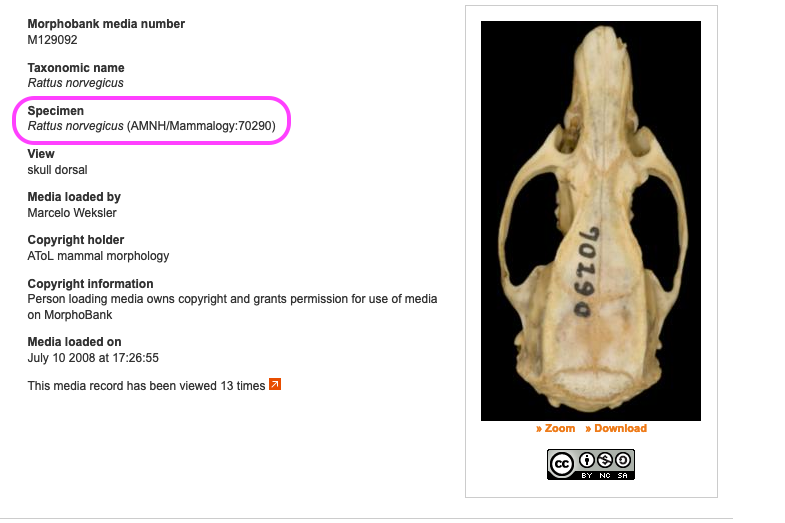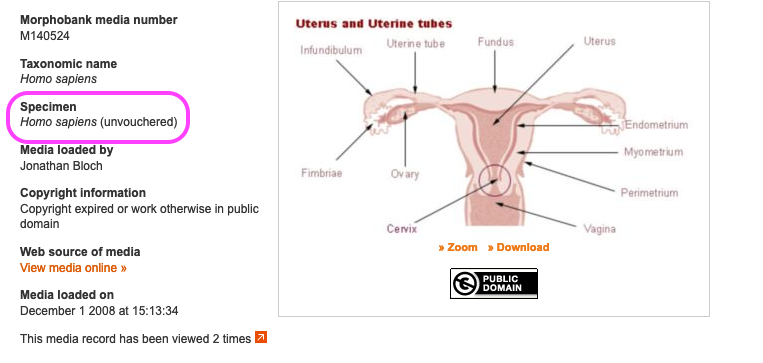...
Figure 2.2. A vouchered specimen
Figure 2.3. An unvouchered specimen
Media and acceptable formats
You can upload any number of media documenting specimens to MorphoBank. Most uploaded media are 2D or 3D images, although video and audio formats are also supported. (Thus our use of the more neutral "media" terminology).
You will typically upload an image and tag it with a specimen identification, any pertinent copyright information and a view description (eg. "skull, dorsal", "lateralleaf, external", "palatalcell wall").
MorphoBank accepts a variety of image formats including JPEG, GIF, PNG, PLY,STL, ZIP, TIFF, DCM, and Photoshop. Note that Photoshop files that use layer effects may not render properly on MorphoBank. For consistent results we recommend converting these files to TIFF format before uploading. All image files should be in RGB mode. Files in CMYK mode and color manipulations may not render properly.
...
Media may be uploaded one file at a time using the "Add new media file" button. For large numbers of files, the Batch Media Upload tool may be more efficient. It is accessed with the "Add media batch" button and allows you to enter all the information on the standard media form for a group of media files that are uploaded as an archive in either Zip or Tar format. For more information about using the Batch Media Upload Tool, including how to prepare you archive for upload, see the section called “Batch uploading media with the Batch Media Upload Tool ”.
Figure 2.4. Add Media Buttons
...