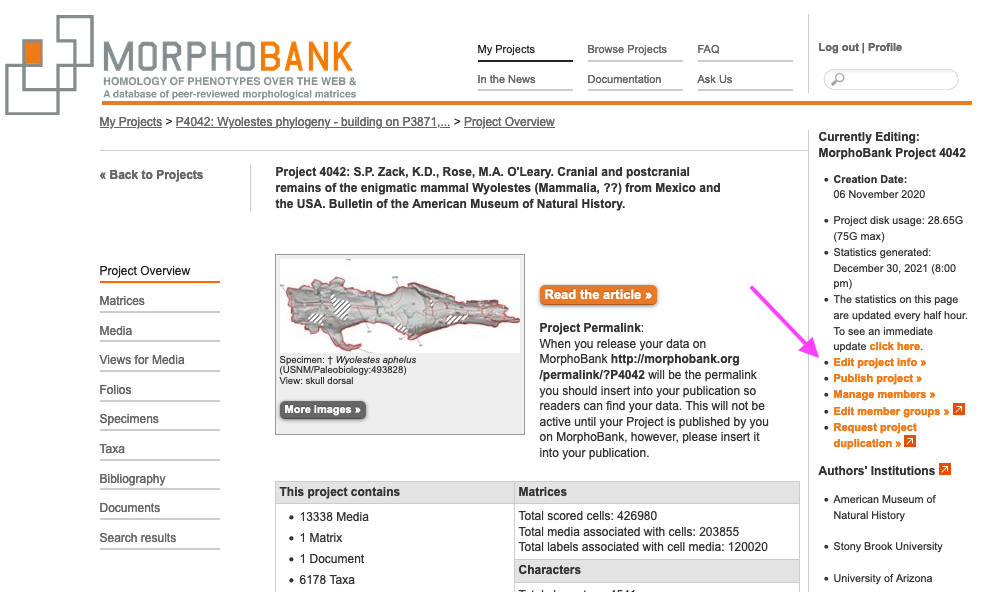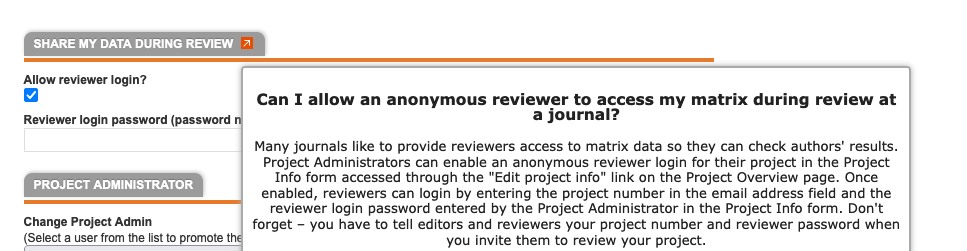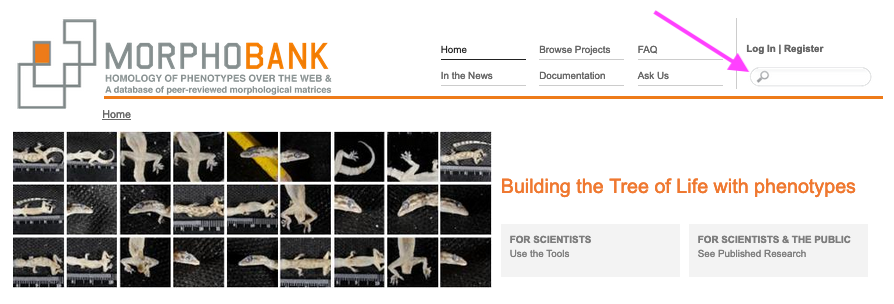...
Seeing the images that document the basis for a character state is enormously helpful to researchers both during and after the research process. This is particularly important if a phylogenetic matrix is large, with hundreds of taxa and thousands of characters. Before MorphoBank there was little support for inclusion of imagery in phylogenetics software. A researcher would have had to trust her their memory as she they made comparisons among hundreds or thousands of species. It is much more effective to store an image of a character with labels to refer to repeatedly while adding new data.
A large quantity of documentary information - and the majority of visual documentation - was being lost when morphologists published phylogenetic trees. No archive existed for morphologists to store matrices and the images that backed up their character designations. This was wasteful and incurred a lot of repeated work due to lost information. Moreover, it is now a scientific best practice, and an expectation of many funding agencies, that researchers store digitally all of the data associated with peer-reviewed research so that all results may be verified.
Single-user file-based systems (i.e., the old fashioned files use on desktop programs) are wholly unsuitable for collaborative work, whether team members are dispersed across the hall or across the globe. For all but the smallest and most disciplined of teams, problems of file version control and conflicts quickly become untenable as copies of files proliferate with no one certain as to what the "real" dataset is. MorphoBank provides a central database for project data, ensuring that all team members are using the same dataset at all times. Changes made by one member are instantly visible to the rest of the team. Furthermore, all changes are logged making it possible to determine how any element of a project's dataset arrived in its current state.
Many valuable phylogenetic datasets are available on the Internet only in truncated form (typically lacking characters and states associated with numerical scores, and very often lacking images supporting homology) or not at all, in part because before MorphoBank there had been no simple mechanism with which to publish data to the Web from most desktop applications. Treebase has been a useful site for archiving matrices but is not a tool-based application for collaborating on and viewing phylogenetic matrices and does not store images. MorphoBank is inherently web-based, and publishing of project data is a matter of pushing a button.
...
You can start a matrix from scratch and populate it solely using the MorphoBank matrix editor, you can load an existing NEXUS or TNT format file as a starting point (inlcuding including those downloaded from MorphoBank), or . Such files must include full character state labels or the import process will prompt review and editing of missing labels. Alternatively, you can duplicate and an existing project matrix on MorphoBank and turn it into a new project. Regardless of how you begin, you can import the contents of additional NEXUS or TNT format matrix files (produced by desktop applications like MacClade or Mesquite) into your MorphoBank matrix at any time before project publication. All taxa and characters that do not already exist in your project will be automatically created when the file is imported. Importantly, note that states for existing taxa/character pairs that duplicate information already in your matrix will be merged with the existing data. It is important to look over your matrix carefully following the the importation of data import to be sure your intentions have been carried out.
In projects with multiple matrices, taxa, characters and media are shared across all matrices in your project. A change made to a taxon, character or media item in one matrix, or in the item-specific editing screens, will instantly be reflected in all matrices where the item is used. We strongly recommend a workflow that involves the creation of a single large matrix (sometimes called a supermatrix) from which you can designate any number of partitions or smaller matrices at any time to test parts of your dataset. This workflow tends to be less error-prone.
...
Both discrete and continuous characters are supported in MorphobankMorphoBank. Discrete characters describe a feature as a finite number of analytical states. Examples include "eyes: blue, green or brown" (a 3 state character) or "wings: present or absent" (a two state character). Continuous characters describe a feature or trait using a decimal quantity or pair of quantities defining a range. Because these quantities are decimals, they can represent any real value and are thus mathematically continuous. (Well, not quite: Morphobank MorphoBank limits precision to 10 significant digits, but this should be more than enough for most analyses). Examples of continuous character values include "pH: 6.7" or "temperature range: 40.54C - 42.85C".
...
Full members may add, edit and delete project data, subject to access restrictions on individual data items discussed below.
Observers may view all project data but are not allowed to add or change data in any way.
Character annotatersannotators may add, edit and delete all project data except characters and character states, subject to access restrictions discussed below.
Bibliography maintainers may only edit bibliographic entries. The They can also view project data.
...
Figure 2.8. Membership type menu accessible to Project Administrator
...
Click the Edit Project Info link
Figure 2.9. The Edit Project Info button accessible to Project Administrators only.
Reviewer Access
Project Administrators can enable an anonymous reviewer login for their project in the Project Info form accessed through the "Edit project info" link on the Project Overview page. Once enabled, reviewers can login by (1) entering the project number in the email address field and (2) the reviewer login password entered by the Project Administrator in the Project Info form as the password. Don’t forget – you have to tell editors and reviewers your project number and reviewer password when you invite them to review your project.
Click the Edit Project Info link
Figure 2.910. The Edit Project Info button accessible to Project Administrators only.
Figure 2.10. The form fields to form fields to allow anonymous access to your data by a reviewer or editor for use when a project is in peer review.
Sroll Scroll to the Share my data during review tabl SHARE MY DATA DURING REVIEW section and set your login password. This access remains private to you and anyone with whome whom you share the password. You can change or revoke it at any time.
...
Data will be publicly accessible via the MorphoBank search and project browser.
Data will be accessible using MorphoBank
PermaLinks(see the section called “ Linking to a published project usingpermalinks”). Permalinks are unchanging, easy-to-cite URLs that will always lead to your project data. They are a convenient way to cite data hosted on MorphoBank in a published paper.Your project is effectively frozen, just as with a traditionally published scientific paper. The MorphoBank data packet is intended to be a snapshot in time of the information supporting a peer-reviewed paper. Data - in that Project - can no longer be modified and members no longer added. However, uou and other researchers can, and are encouraged to buildi build on your data by creating a new project from it and going to work on a new paper for peer-reivereview. This action simply requires the creation of a new project either by downloading and uploading a matrix from MorphoBank, or by duplicating a project, if there are important images to replicate.
...
Each MorphoBank project is issued a unique identifier beginning with the letter 'P' for project. This identifier is displayed in many places throught throughout the site, for example it is next to your project title in the My Projects list.
...
Once your project is published you may link to your project with a URL in the format http://morphobank.org/permalink/?P00 where 'P00' is replaced with your project identiferidentifier. This URL will always lead to your data and is a reliable way to cite MorphoBank-hosted datasets in published papers.
...
Beginning in Spring 2014, MorphoBank will issue issues DOIs (Digital Object Identifiers) for each project and for each individual matrix within a project at the time of publication. Once the project is made public, the DOI number for the project as a whole will displayed below the abstract on the Project Overview page:
...
This feature is not retroactive and will only apply applies to projects published after April 2014.
...
From MorphoBank's Browse Project page. You do not even need to be logged in to view and use data.
...
in the MorphoBank search engine. Your media and matrices will be included in the results of searches on the MorphoBank.org site.
Figure 2.18. Search box on MorphoBank's home page where one can search such tags as anatomy, taxonomic names, author names, and project numbers.
...
Many of these fields are used on the project summary page when the project is published. If you fail to fill in these fields your summary page will be incomplete and will improperly cite your article. Be sure to fill out all fields fully and accurately.
| Info | ||||
|---|---|---|---|---|
| ||||
| You must specify at least a working title for your project. An abstract is strongly recommended for all projects at all times and must be provided before the project is published. |
Folios
Folios are a useful mechanism for publishing annotated groupings of selected project media. Using the folios tab, you can create as many named folios as needed. You can then select specific media to add to your folios by clicking the "Edit folio media" link in your list of folios or by using the "Folio options" tool on the Media page. This tool allows you to add multiple media to a folio directly from media search results. Once you have added items to your folio you can return to the folios tab to change the order of the media and preview the resulting folio. Folios are published when the project is published, unless you set your folio's access dropdown drop-down to "never publish to project" and may be linked to using a permalink URL in the format: http://morphobank.org/permalink/?F00 where 'F00' is your folio identifier. Folio identifiers always begin with the letter 'F' and appear next to the folio name in the project folios tab. Your project must be published for folios to be accessible to the public.
...
Its media handling features, its support for collaborative workgroups and web-based nature make MorphoBank an ideal plaform platform for:
sharing images with your colleagues in a password-protected environment
developing an image-based dataset with colleagues
publishing media online in support of a manuscript
...
The top-level set of links, as shown in the figure figures below, is the most general and provides access to the following features:
Figure 4.1. MorphoBank main navigation bar when not logged in
Home: a link to the home page of MorphoBank.org. This link is only available when you are not logged in to MorphoBank.My
Browse Projects: once you have logged in to MorphoBank, the Home link is replaced with the My Projects link. The My Projects section of the site is where you will find a list of your current projects, have the ability to make new projects and get access to all project-specific setup and editing tools. This is where you will spend most of your time when using MorphoBank. This link is only available when you are logged in to MorphoBank.Browse Projects: a list of project summaries for all published MorphoBank projects.a list of project summaries for all published MorphoBank projects.
FAQ: A list of frequently asked questions and answers.
About: general information about the MorphoBank project.
Documentation: contains tutorials and Documentation: contains tutorials and guides, including this document.
Contact SupportAsk Us: contains a form for contacting MorphoBank system administrators. You can use this form to submit questions, bug reports and requests for new features.
Search Box: a search form you can use to search published projects, and when logged in, data in projects for which you are a member, no matter their status.
Log In: a form allowing existing members to log in to their account. This link is only available when you are not logged in to MorphoBank.
Register: a form allowing new members to register for access to MorphoBank. This link is only available when you are not logged in to MorphoBank.Logout: a link to logout of MorphoBank. This link is only available when you are
Figure 4.2. MorphoBank main navigation bar when logged in
My Projects: once you have logged in to MorphoBank. It is displayed in place of the Log In link.
Profile: a form allowing members to update the information they provided during the registration process and change their account password or email address. This link is only available when you are logged in to MorphoBank. It is displayed in place of the Register link.
Figure 4.1. MorphoBank main navigation bar when not logged in
Figure 4.2. MorphoBank main navigation bar when logged in
...
, the Home link is replaced with the My Projects link. The My Projects section of the site is where you will find a list of your current projects, have the ability to make new projects and get access to all project-specific setup and editing tools. This is where you will spend most of your time when using MorphoBank. This link is only available when you are logged in to MorphoBank.
Browse Projects: a list of project summaries for all published MorphoBank projects.
FAQ: A list of frequently asked questions and answers.
Documentation: contains tutorials and guides, including this document.
Ask Us: contains a form for contacting MorphoBank system administrators. You can use this form to submit questions, bug reports and requests for new features.
Search Box: a search form you can use to search published projects, and when logged in, data in projects for which you are a member, no matter their status.
Logout: a link to logout of MorphoBank. This link is only available when you are logged in to MorphoBank. It is displayed in place of the Log In link.
Profile: a form allowing members to update the information they provided during the registration process and change their account password or email address. This link is only available when you are logged in to MorphoBank. It is displayed in place of the Register link.
When editing a project in the My Projects section of the site or exploring a published project in the Browse Projects section, there will be additional sub-navigation options on the left-hand side of the screen resembling the menu shown in the figure below:
Figure 4.3. Typical side navigation bar
...
Chapter 5. How to Get Access
Table of Contents
...
There are two ways to join Morphobank: through invitation or registration. To register fill out the form at http://www.morphobank.org/index.php/LoginReg/form/showRegister/1. Don't forget to include a brief and accurate description of your project. Registrations are immediately activated. Invitations to join MorphoBank can also be given out by current members who are the project administrators of a particular project and who wish to invite collaborators. To add a member to your project, click the Manage Members link at the right side of the Project Overview page. You will then see an Add New Member button that allows you to link existing MorphoBank users to your project or invite new memeber member to join your project on MorphoBank. Once a new person has joined by either means, he or she is they are free to create his their own new, separate projects.
...
If you are still having trouble after resetting your password, or you fail to receive the reset password e-mail, contact us via the Contact Support Ask Us form linked to in the main navigation.
...
Note that once logged in you will remain logged in - even if you close or quit your browser - for up to 72 hours, unless you explicitly log out.
Chapter 6. Funding for MorphoBank
MorphoBank was built with funding to Maureen A. O'Leary from 2001 to the present. The work performed was prepared by the MorphoBank project, in part, under an award from the National Oceanic and Atmospheric Administration, U.S. Department of Commerce. This funding came from:
National Science Foundation, Division of Environmental Biology
National Science Foundation, Division of Geosciences
Stony Brook University, School of Medicine, Medical Informatics
National Oceanographic and Atmospheric Administration, U.S. Department of Commerce
NESCENT
The statements, finding, conclusions, and recommendations are those of the authors and do not necessarily reflect the views of the National Oceanic and Atmospheric Administration or the Department of Commerceunless you explicitly log out.
Chapter 6. Funding for MorphoBank
MorphoBank is currently funded by a Sustained Availability of Biological Infrastructure Award (DBI-2049965) from the National Science Foundation to MorphoBank Director Tanya Berardini at Phoenix Bioinformatics and by membership fees from academic institutions and museums around the world. MorphoBank version 1 was funded by National Science Foundation grant DEB-9903964 to Maureen O'Leary and with financial assistance from the American Museum of Natural History. MorphoBank version 2 was funded by NOAA (NA04OAR4700191). MorphoBank 2.5 and later versions developed in 2008-21 were funded awards from the National Science Foundation Division of Earth Sciences (EAR-0622359) and a Sustaining Award (DBI-1457925) from the National Science Foundation's Advances in Biological Informatics program.
Chapter 7. Citing MorphoBank in your publications
...