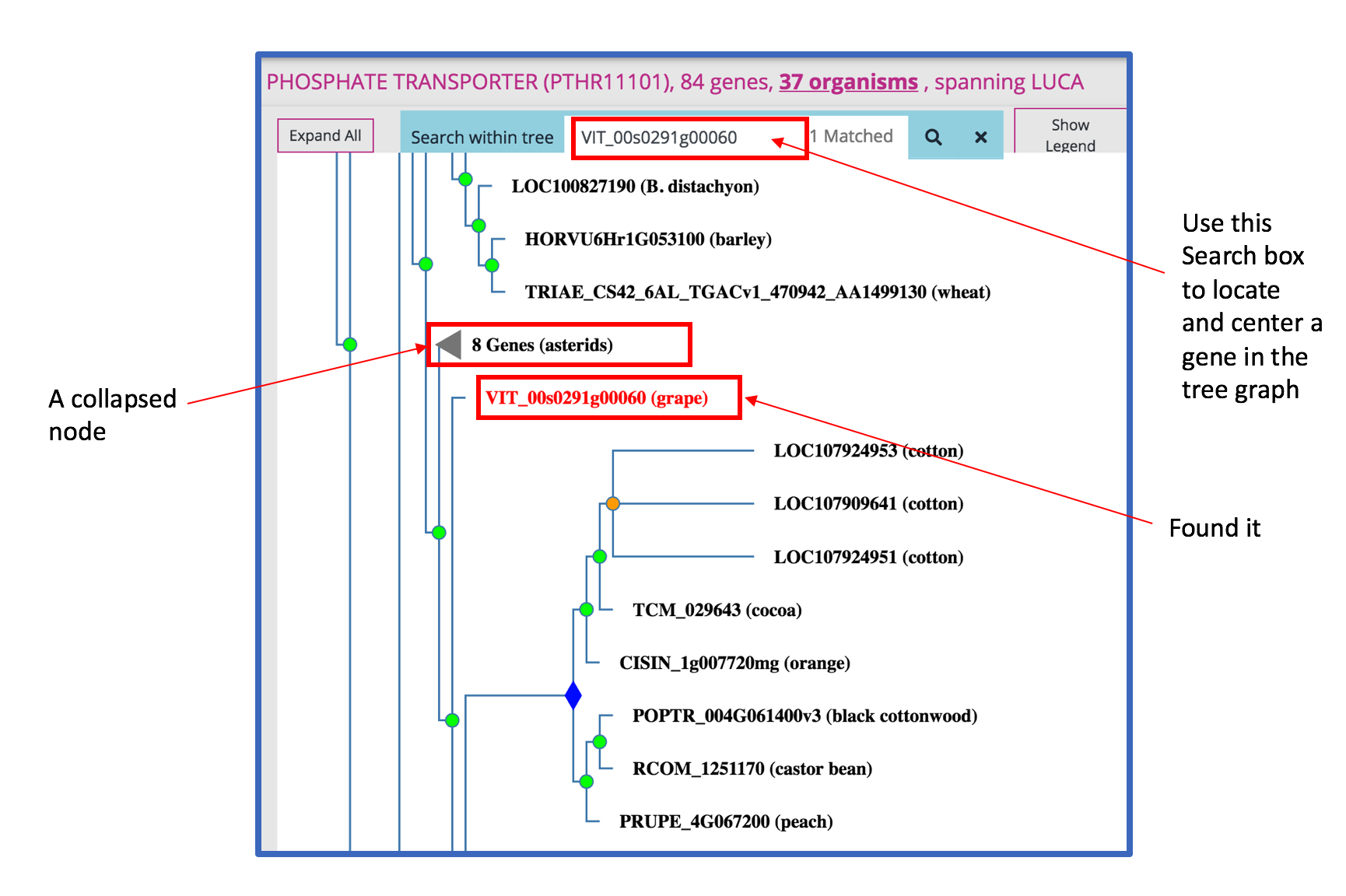Page History
...
In a tree graph, you can:
- Use the Search box right above the tree graph to find gene(s) inside the tree
You can search with a gene name (symbol), gene ID or a UniProt ID. Only exact matches are returned. The matched gene(s) will be highlighted in RED color in the tree graph. When there are multiple matches, the first one (counted from top to bottom) is centered. - Click on a non-leaf node to collapse or expand it
When a node is collapsed, the label on the node shows the number of genes that are children of that node, and the taxonomic range of that node. - Drag the tree to move and reposition it
When you drag/pan the tree, the gene rows in the data panel to the right of the tree graph automatically move along. The same gene in the data panel and the tree graph should align horizontally.
- Remove species from the gene tree (aka 'prune tree by organism')
Under the Operations menu choose Prune Tree by Organism. The resulting pop up window will display a list of all the species represented in the current gene tree; by default all of the species are selected. To REMOVE a species (and its genes) from the tree, UNCHECK the box next to the species name. The tree pruning process will remove leaf nodes (genes) of that organism from the tree. The process does not recompute the gene family nor alter the remaining tree.
...